
How to Make Computer Speakers Louder?
The audio output of your setup is a very important part of your overall computer experience. One of the more common audio problems encountered by users is that they may suddenly find the volume of their computer speaker has been inexplicably lowered.
While this is indeed a very annoying situation, it does not automatically mean that you need to buy a new speaker to solve the issue. There are actually a few tricks on how to make computer speakers louder, although whether they work or not in your particular case remains to be seen. Since you’ve got nothing to lose except for time, better try them out before heading out to your favorite computer store for a new speaker.
Table of Contents
The Speaker
One possible cause of the lower volume level could have something to do with the speaker itself. To troubleshoot and try to remedy the situation, make sure that the speaker volume is turned all the way up. In addition, check all the connections and wirings to see if there are any loose connections that may affect the sound output.

You can also try to clean the speaker and check if that helps. Another possibility is that the driver for your speaker may be out of date. Be sure to update it to its latest version and use the driver of your speaker’s brand as it may affect its output.
There is an easy way to check if it’s your speaker causing the problem. Try connecting it to another laptop or computer and see if it functions properly on a different PC. If the output volume remains low, then it could be a problem with the speaker itself. See if it is covered by warranty.
PC /Windows Settings
If your speaker works just fine when connected to another laptop or PC, there is a good chance that the problem could be on your computer. To test this out, go to the communications setting of your computer. Apparently, there is a Low Volume feature present in Windows 10, 8 and 7 that could reduce your speaker volume by up to a hundred percent under certain circumstances.
Low Volume Feature
This Low Volume feature automatically decreases the volume of your speaker when it detects communication activities. In some online game, players can talk with their teammates which might then be classified as a communication activity and, therefore, trigger this automatic feature.
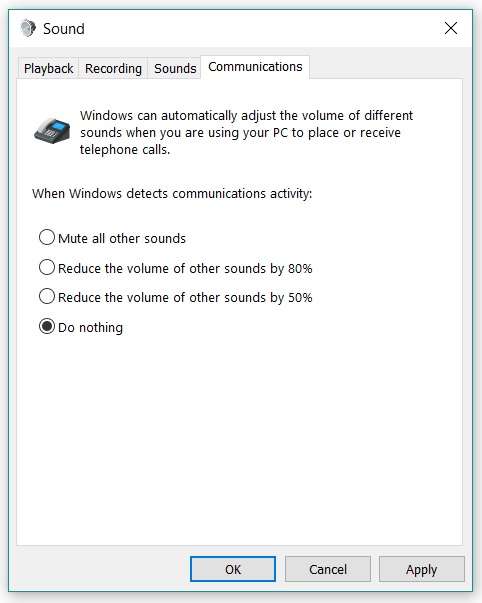
There are four options for this Low Volume feature: Mute all other sounds, reduce the volume of other sounds by 80%, reduce the volume of other sounds by 50%, and do nothing. To check if it is this feature affecting the sound volume of your speaker, go to the Control Panel, click on “Hardware and Sound,” select “Sound”, then click on the “Communications” tab. You need to set the feature to “Do Nothing” and see if that solves your problem.
Loudness Equalization
Another setting that might help solve the low volume of your speaker is the Loudness Equalization. You can find it in the Control Panel, then “Hardware and Sound,” click “Sound” and then choose “Playback” tab. Highlight “Speakers” then click on “Properties.” Go to “Enhancements” then check Loudness Equalization and see if that solves the problem. If not, try to uncheck it and observe if there is a difference.
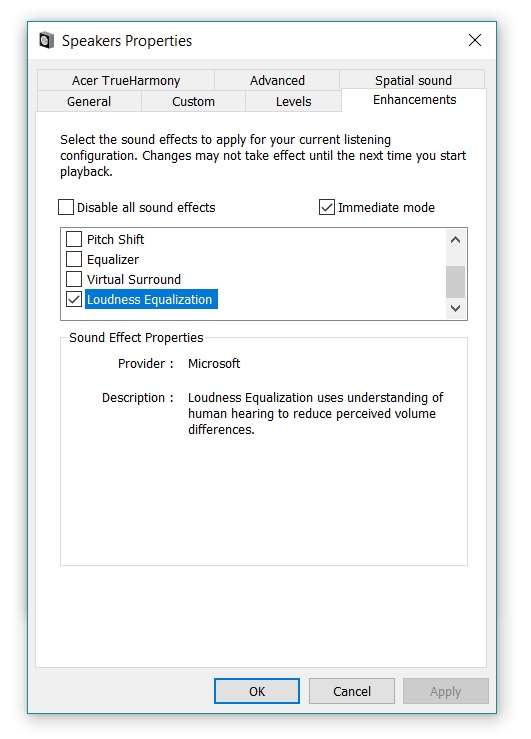
Media Player Sound Level
There are cases where the speaker icon on the system tray already indicates that the volume is already at 100 percent yet the speaker output is still lacking. It could be due to a lowered media player volume because there are actually two different volume levels at work when playing an audio, the system tray volume, and the media player volume.
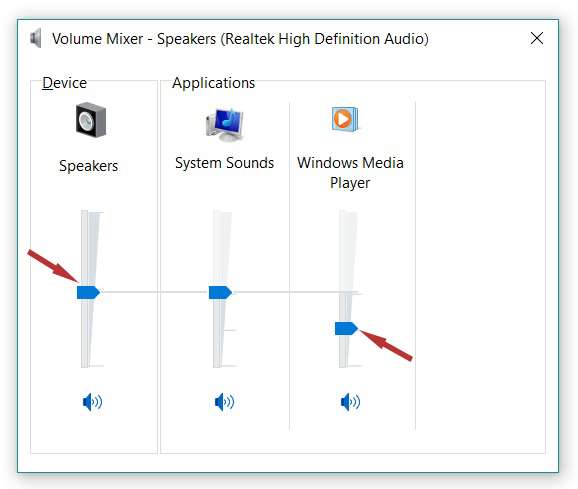
Check on the media player in use and see if the volume is already set to maximum. Alternatively, you may also access the volume mixer from the system tray to check all the devices’ volume levels.
We are hopeful that you find this guide on how to make computer speakers louder helpful.

